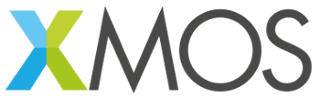
GUEST WIRELESS
Welcome to the XMOS Guest Wireless network.
Please follow the instructions below to install the required SSL certificate.
If you have already done this. Feel free to continue and browse away from this page.
Windows
- Download the certificate file from above.
- Locate downloaded certificate file and double click it.
- Select ‘Install Certificate’.
- In the dialogue box select ‘Local Machine’ under Store Location.
- Select ‘Place all certificates in the following store’ radio button.
- Select ‘browse’ and in the pop-up find and select ‘Trusted Root Certificate Authorities’.
- Select Okay then ‘next’.
- Select ‘Finish’.
Mac OS
- Download the certificate file from above.
- Navigate to Finder > Applications > Utilities > Keychain Access.
- Select ‘system’ in the left-hand column.
- Open ‘File > Import Items’ and import the certificate files into the ‘System’ keychain.
- The certificate should now show with a red X. That means it is entrusted. To provide trust, double-click the certificate. Under ‘Trust’, change the setting at the top (When using this certificate) to ‘Always Trust’.
iOS Device
- Download the certificate file from above.
- The device will show a message ‘This website is trying to download a configuration profile. Do you want to allow this?’
- Tap ‘Allow’.
- The device will show another message: ‘Review the profile in Settings app if you want to install it.’
- Tap ‘Close’.
- Open the Settings app.
- Underneath the User details for the device tap ‘Profile Downloaded.’
- The install Profile screen will be displayed.
- In the top right corner, tap ‘Install’.
- If the IOS device has a passcode set, the device will prompt you to enter it. Enter the passcode.
- A certificate warning will be displayed. Tap ‘Install’. If a second prompt is displayed tap ‘Install’ again.
- The Profile installed screen is displayed. Tap ‘Done’.
- On the device go to Settings > General > About > Certificate Trust Settings.
- The Installed Root Certificates will be displayed in a section entitled ‘Enable Full Trust for Root Certificates.’ There is a slide button next to each certificate.
- Tap the side button next the certificate you just installed. A confirmation box is displayed.
- Tap ‘Continue’.
Android
- Download the certificate file from above.
- Open the file and enter the device pin or pattern if you have one.
- The ‘Name the certificate’ pop up will be displayed.
- Enter a name you’ll remember for the certificate and tap ‘OK’.
- Open the Settings app.
- Got to Security > Trusted Credentials > User tab.
- If the certificate is present in the list of the user certificated, then its installed correctly.