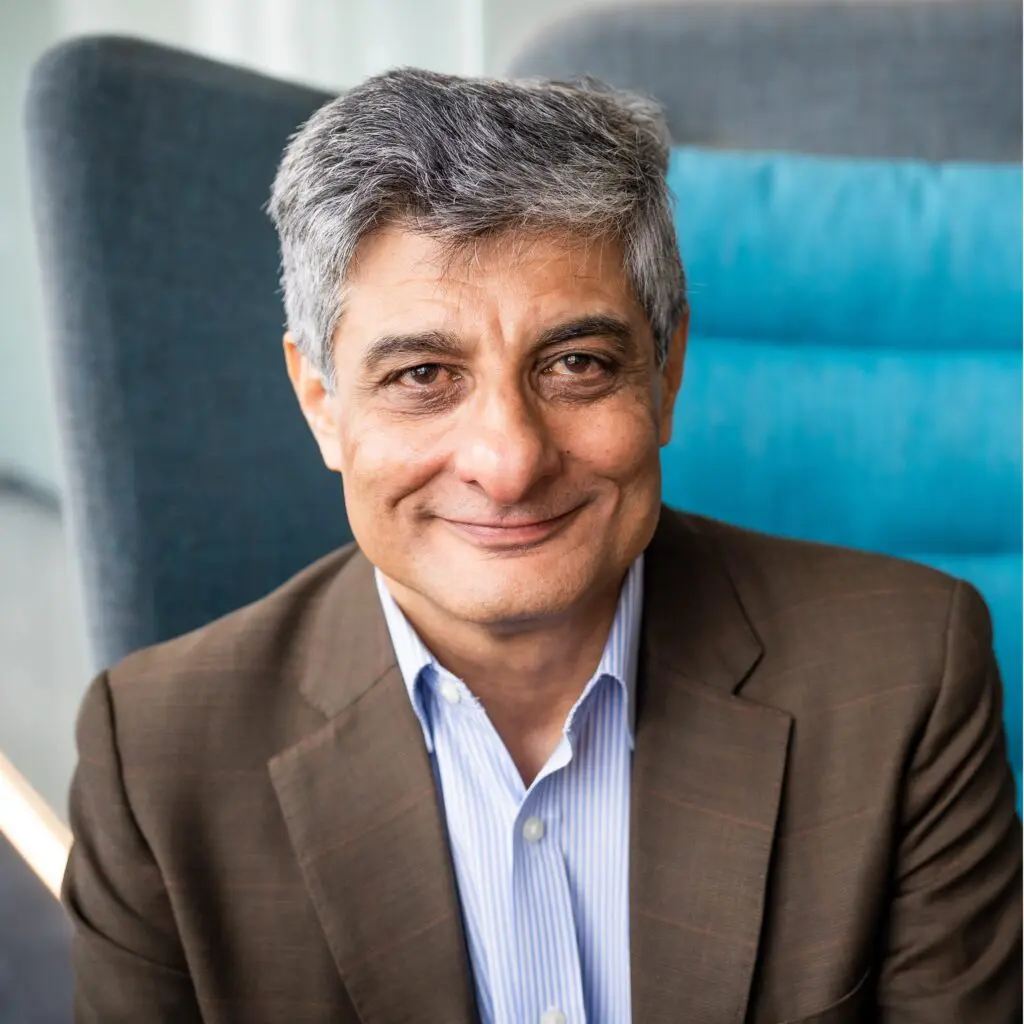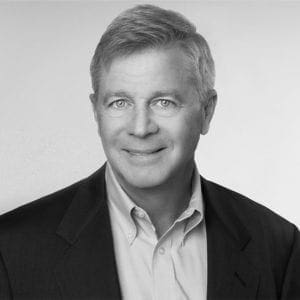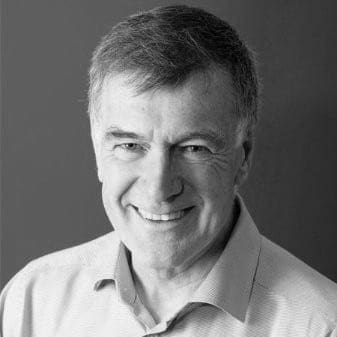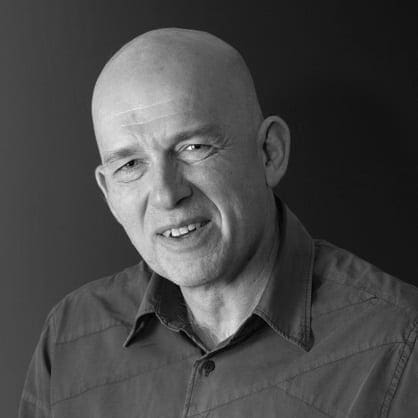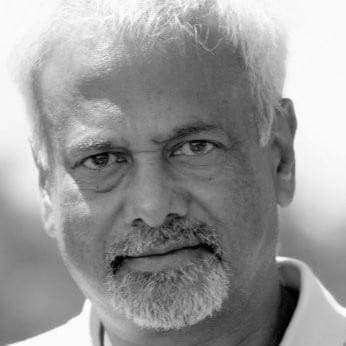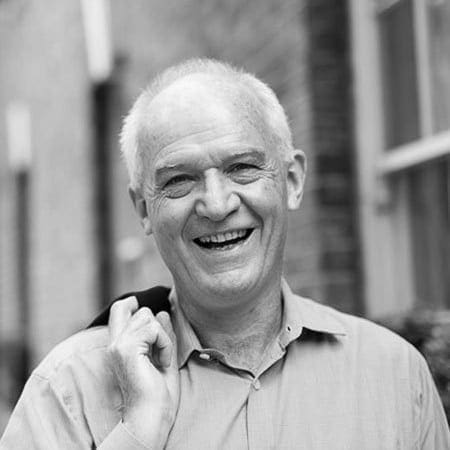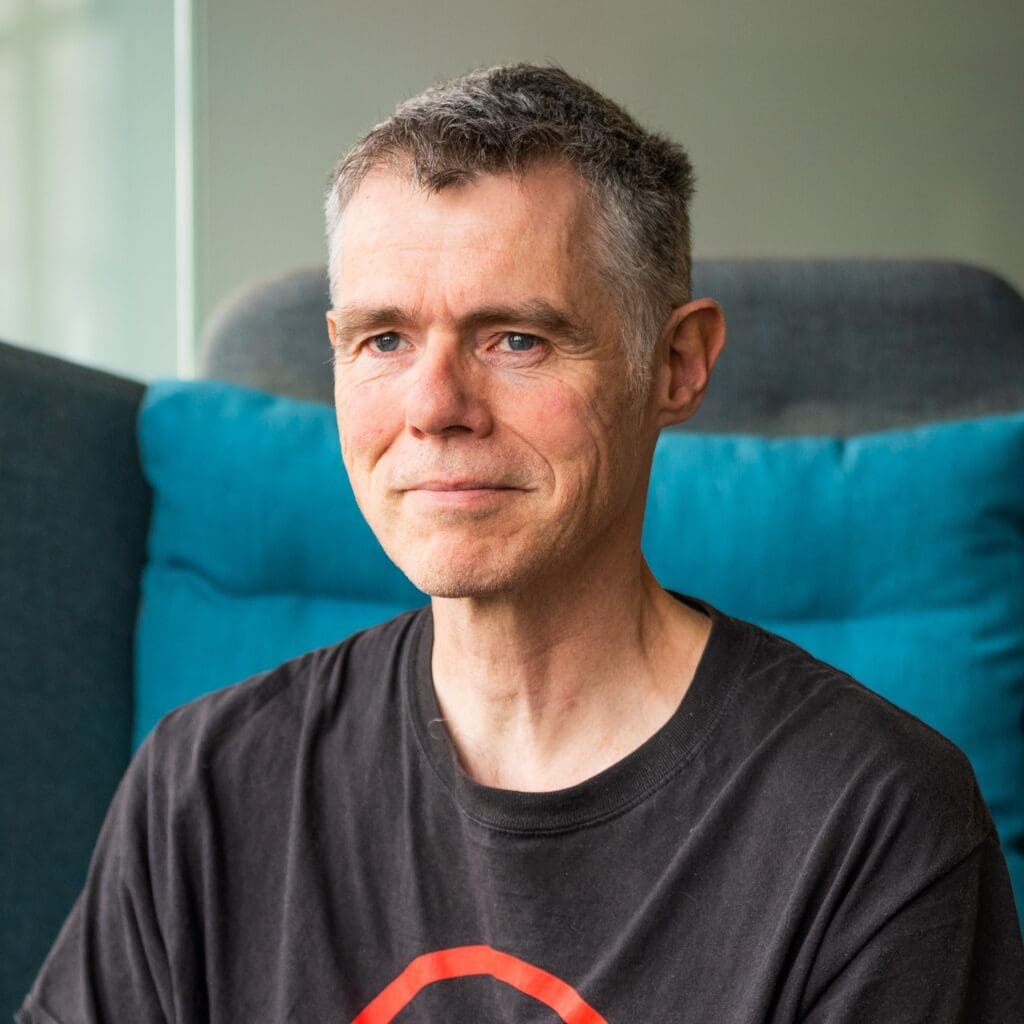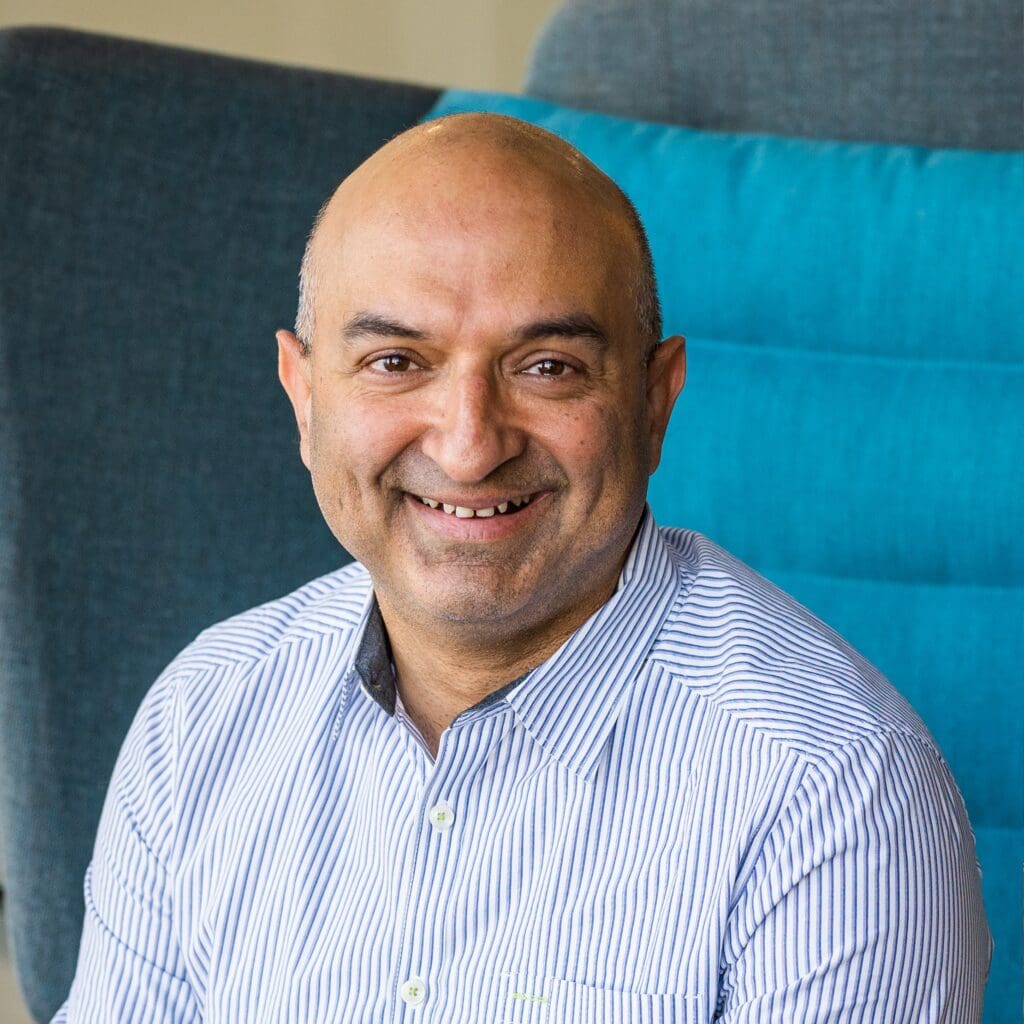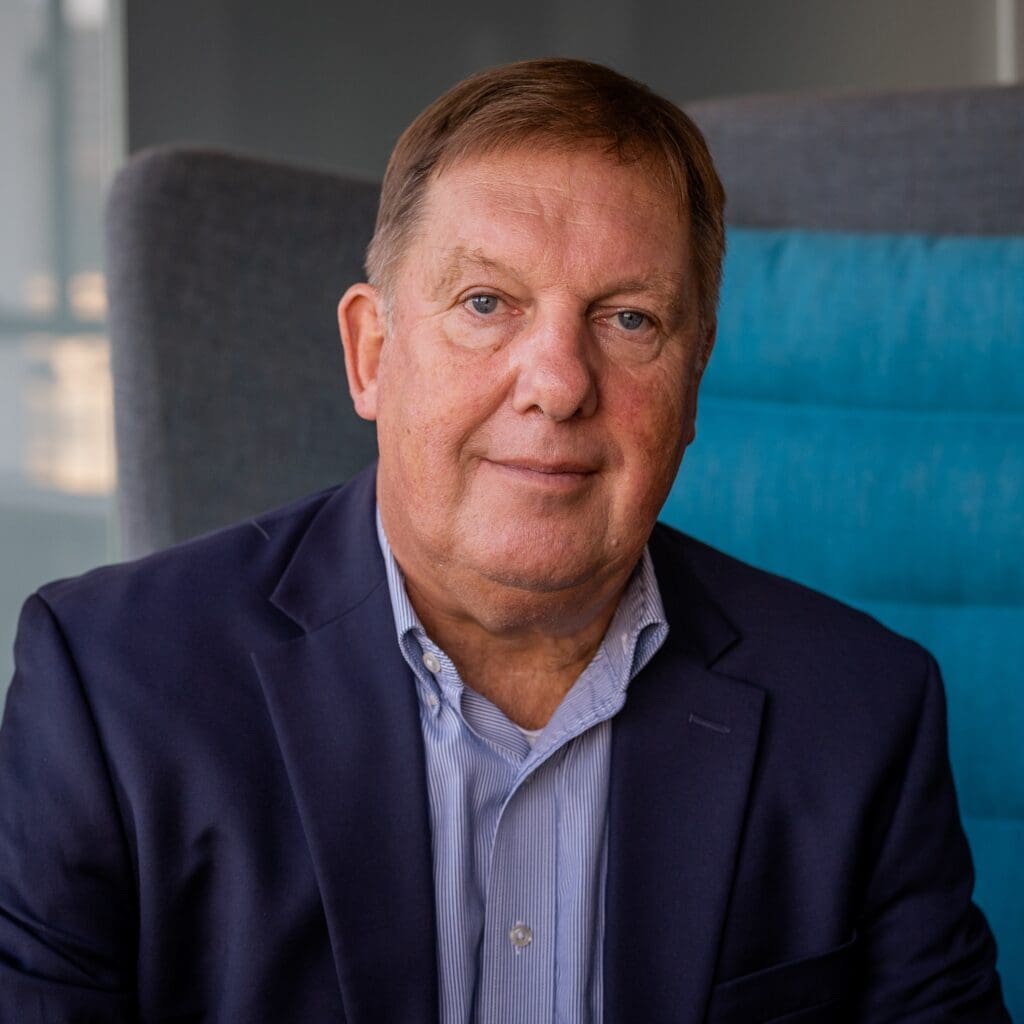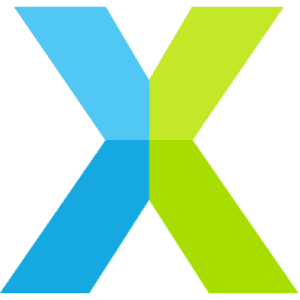Using XMOS Makefiles
Projects created by the XMOS Development Environment have their build
controlled by Makefiles. These Makefiles execute the build using the
program xmake which is a port of
Gnu Make
. The build is
executable either from within the XDE or from the command
line by calling xmake directly.
You do not need to understand the Gnu Makefile language
to develop applications using the XMOS tools. The common XMOS Makefile
provides support for projects, applications and modules.
You need only specify the required properties of the build in
Project Makefiles and Application Makefiles.
Projects, Applications and Modules
An application is made up of source code unique to the
application and, optionally, source code from modules of common code
or binary libraries. When developing an application, the working area
is described in terms of
workspaces, projects, applications and modules.
- Workspace
-
A workspace is a container for several projects.
- Projects
-
A project is a directory possibly containing several applications and
modules plus other files relating to a particular project.
A project may contain the code for a particular board or reference
design or be a software component containing modules for other
projects to use. - Applications
-
An application is a directory containing source files and a
Makefile that builds into a single executable (.xe) file.
By convention application directories start with the prefix app_.
These applications appear at the top level in the project
explorer in the XDE. - Modules
-
A module is a directory containing source files and/or binary
libraries. The source does not build to anything by itself but can be
used by applications.
by convention module directories start with the prefix module_.
These modules appear at the top level in the project
explorer in the XDE.
Example Structure
An example workspace structure is shown below.
sw_avb/
app_avb_demo1/
app_avb_demo2/
module_avb1/
module_avb2/
doc/
sc_xtcp/
module_xtcp/
module_zeroconf/
sc_ethernet/
module_ethernet/
There are three projects within this workspace: sw_avb, sc_xtcp
and sc_ethernet.
The sw_avb project contains two applications, each of which builds
to a separate binary. These applications can use source from the modules
within the projects and can use modules from their own project
(module_avb1 and module_avb2) and from other projects
(module_xtcp, module_zeroconf and module_ethernet).
Alternatively, a workspace may be structured in the following way:
app_avb_demo1/ app_avb_demo2/ module_avb1/ module_avb2/ doc/ module_xtcp/ module_zeroconf/ module_ethernet/
In this case, all applications and modules are at the top level of the
workspace.
The Application Makefile
Every application directory should contain a file named Makefile
that includes the common XMOS Makefile.
The common Makefile controls the build, by default including all
source files within the application directory and its sub-directories.
The application Makefile supports the following variable assignments.
-
XCC_FLAGS[_config]
Specifies the flags passed to xcc during the build. This
option sets the flags for the particular build configuration config. If no
suffix is given, it sets the flags for the default build configuration. -
XCC_C_FLAGS[_config]
If set, these flags are passed to xcc instead of XCC_FLAGS
for all .c files. This
option sets the flags for the particular build configuration config. If no
suffix is given, it sets the flags for the default build configuration. -
XCC_ASM_FLAGS[_config]
If set, these flags are passed to xcc instead of XCC_FLAGS
for all .s or .S files. This
option sets the flags for the particular build configuration config. If no
suffix is given, it sets the flags for the default build configuration. -
XCC_MAP_FLAGS[_config]
If set, these flags are passed to xcc for the final link stage
instead of XCC_FLAGS. This
option sets the flags for the particular build configuration config. If no
suffix is given, it sets the flags for the default build configuration. -
XCC_FLAGS_filename
Overides the flags passed to xcc for the filename
specified. This option overides the flags for all build configurations. -
VERBOSE
If set to 1, enables verbose output from the make system.
-
SOURCE_DIRS
Specifies the list of directories, relative to the
application directory, that have their contents compiled. By
default all directories are included. -
INCLUDE_DIRS
Specifies the directories to look for include files
during the build. By default all directories are included. -
LIB_DIRS
Specifies the directories to look for libraries to link
into the application during the build. By default all
directories are included. -
EXCLUDE_FILES
Specifies a space-separated list of source file names
(not including their path) that are not compiled into the application. -
USED_MODULES
Specifies a space-separated list of module directories
that are compiled into the application. The module directories
should always be given without their full path irrespective of which
project they come from, for example:USED_MODULES = module_xtcp module_ethernet
-
MODULE_LIBRARIES
This option specifies a list of preferred libraries to use from
modules that specify more than one. See Using XMOS Makefiles to create binary libraries
for
details.
The Project Makefile
As well as each application having its own Makefile, the project should
have a Makefile at the top-level. This Makefile controls building the
applications within the project. It has one variable assignment within
it to do this:
-
BUILD_SUBDIRS
Specifies a space-separated list of application
directories to build.
The module_build_info file
Each module directory should contain a file named module_build_info.
This file informs an application how to build the files
within the module if the application includes the module in its build.
It can optionally contain several of the following variable assignments.
-
DEPENDENT_MODULES
Specifies the dependencies of the module. When an
application includes a module it will also include all its
dependencies. -
MODULE_XCC_FLAGS
Specifies the options to pass to xcc when compiling
source files from within the current module. The definition can
reference the XCC_FLAGS variable from the application Makefile,
for example:MODULE_XCC_FLAGS = $(XCC_FLAGS) -O3
-
MODULE_XCC_XC_FLAGS
If set, these flags are passed to xcc instead of MODULE_XCC_FLAGS
for all .xc files within the module. -
MODULE_XCC_C_FLAGS
If set, these flags are passed to xcc instead of MODULE_XCC_FLAGS
for all .c files within the module. -
MODULE_XCC_ASM_FLAGS
If set, these flags are passed to xcc instead of MODULE_XCC_FLAGS
for all .s or .S files within the module. -
OPTIONAL_HEADERS
Specifies a particular header file to be an optional
configuration header. This header file does not exist in the module
but is provided by the application using the module. The build
system will pass the a special macro __filename_h_exists__ to
xcc if the application has provided this file. This allows the
module to provide default configuration values if the file is not provided.
Using XMOS Makefiles Read More »